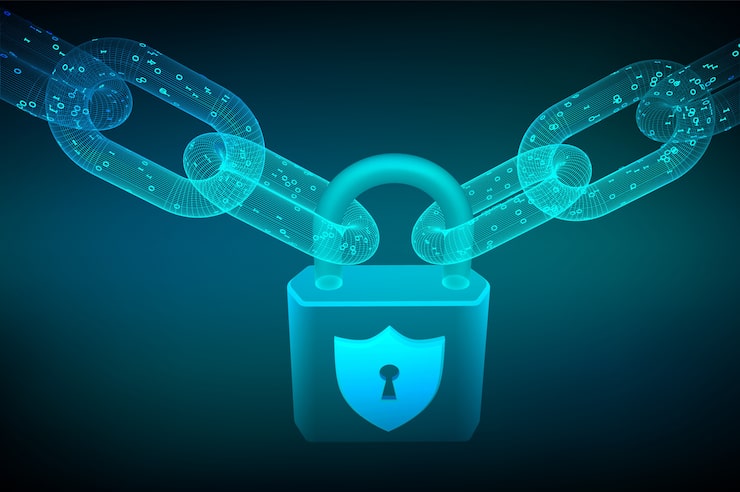A few years ago, when I first set up my home Wi-Fi, I didn’t give much thought to the little box labeled “Network Security Key.” I remember thinking, “It’s just a password, right?”
But a few weeks later, my connection started dropping, and strange devices appeared on my router’s admin page. That’s when it hit me — this “key” wasn’t just a password; it was the lock protecting my entire digital life.
In this guide, I’ll break down exactly what a network security key is, how it works, and how you can use it to keep your network safe — in simple, human language. Whether you’re using a laptop, Android phone, or hotspot, this article will walk you through everything step by step.
What Is a Network Security Key?
At its core, a network security key is the password that protects your Wi-Fi or mobile hotspot. It’s what keeps unwanted users out of your network and ensures your data stays private.
Whenever you see a message saying “Enter the network security key” while connecting to Wi-Fi, it’s your device’s way of asking for permission to access that secure network.
In simple terms, this key is like the digital lock for your internet. Without it, anyone could sneak into your Wi-Fi and use it — or worse, intercept your personal information.
What Is the Network Security Key for Wi-Fi?
The network security key for Wi-Fi is the password you enter when connecting to your home or office network. It plays a crucial role in encrypting the data shared between your router and connected devices.
When I helped a small business owner secure his Wi-Fi setup, he was shocked to find out his router was still using the outdated WEP encryption, which could be cracked in minutes. We upgraded it to WPA3, and within a day, the network’s reliability and safety dramatically improved.
Here’s how these standards evolved:
- WEP (Wired Equivalent Privacy): This was one of the first Wi-Fi security standards, created in the late 1990s. It tried to make wireless connections as secure as wired ones, but its encryption method was very weak. Hackers could easily break it in minutes, which is why WEP is now considered outdated and unsafe. You should never use it if you have a newer router.
- WPA (Wi-Fi Protected Access): This was introduced as an improvement over WEP, adding stronger encryption and better authentication. It was a big step forward at the time, but with modern tools, WPA can also be hacked — so it’s not fully secure anymore.
- WPA2 and WPA3: These are the current gold standards in Wi-Fi security. WPA2 uses AES (Advanced Encryption Standard) — a powerful encryption algorithm that keeps your data safe from intruders. WPA3, the latest version, adds even more protection and is especially good at keeping passwords safe, even if someone tries to guess them. If your router supports WPA3, it’s the best choice for maximum network protection.
Pro Tip: Always choose WPA2 or WPA3 in your router settings. Check your router label or visit Cisco’s Wi-Fi encryption guide for setup details.
Where to Find Network Security Key on a Phone
When friends visit and ask for my Wi-Fi, I usually show them how easy it is to find the network security key right from their phone.
Here’s how:
For Android:
- Go to Settings → Network & Internet → Wi-Fi.
- Tap your connected Wi-Fi.
- Hit Share, verify your fingerprint, and you’ll see a QR code.
- The Wi-Fi password displayed underneath is your network security key.
For iPhone:
- Open Settings → Wi-Fi.
- Tap the (i) next to your connected network.
- Tap Password → authenticate via Face ID or Touch ID to view it.
What Is a Network Security Key on a Laptop?
When your laptop prompts for a network security key, it’s simply asking for your Wi-Fi password.
I’ve had clients who panic at that message, thinking something’s wrong. It’s not — your device just wants the right credentials.
To view your saved key on Windows:
- Press Windows + R, type ncpa.cpl, and hit Enter.
- Right-click your Wi-Fi → Status → Wireless Properties.
- Under Security, check Show characters to reveal the password.
On macOS:
- Open Keychain Access.
- Search your Wi-Fi name.
- Double-click it and check Show password.
What Is the Network Security Key for Hotspot?
When I travel, I often use my phone’s hotspot to stay connected. The network security key here is simply the hotspot password that controls who can join.
How to find or change it:
- Android: Settings → Network & Internet → Hotspot → Hotspot password.
- iPhone: Settings → Personal Hotspot → Wi-Fi Password.
Always use a strong password — I once made the mistake of using “12345678” during a trip, and within minutes, random devices started connecting!
Is the Network Security Key the Same as the Password?
Yes — most of the time, the network security key is the same as your Wi-Fi password.
The difference lies in terminology. When you see “Enter the network security key”, it’s your device using the technical term for “Wi-Fi password.”
If you’re setting up new devices, label your router clearly and keep your credentials in a password manager like Bitwarden or 1Password.
How to Change or Reset Your Network Security Key
If you think your network might be compromised or simply want to update your password, here’s how to change your Wi-Fi security key:
- Connect your device to your router via Ethernet or Wi-Fi.
- Open a browser and type your router’s IP address (usually 192.168.1.1).
- Log in using the default credentials printed on your router (or your custom login).
- Navigate to Wireless Settings or Security.
- Enter your new network key (use a mix of symbols, numbers, and upper/lowercase letters).
- Save the settings and reconnect your devices.
Enter the Network Security Key — What It Really Means
When your device says “Enter the network security key,” it’s simply asking you to verify you’re authorized.
If it doesn’t connect:
- Double-check for typos (they’re case-sensitive).
- Restart the router and device.
- Ensure your encryption type matches (e.g., WPA2 on both).
I once spent an hour troubleshooting a connection issue, only to find my Caps Lock was on — a reminder that even tech pros make simple mistakes!
What Is a Network Security Key on Android?
On Android, the network security key is the stored Wi-Fi password that authorizes your phone to connect securely.
To keep your device safe:
- Avoid connecting to public Wi-Fi without a VPN.
- Enable auto security updates.
- Periodically remove saved networks you don’t use.
My go-to VPNs are NordVPN and ProtonVPN — both reliable and fast for mobile browsing.
Why the Network Security Key Matters (A Real-Life Example)
A friend of mine once used his neighbor’s open Wi-Fi for “just a few days.” Within a week, his data was compromised, and his social accounts were hacked.
That’s when I realized how many people underestimate network keys. They aren’t optional; they’re essential.
A strong network security key:
- Prevents unauthorized access.
- Encrypts communication.
- Maintains data integrity.
- Ensures regulatory compliance.
If you’re a small business owner or freelancer, your Wi-Fi key is the first line of defense protecting your clients’ data and your own credibility.
The Role of Network Security Keys in Cybersecurity
A network security key plays a critical role in the overall cybersecurity framework of any wireless network. Simply put, it acts as the first line of defense between your devices and potential cyber threats trying to infiltrate your Wi-Fi or corporate network.
1. Access Control and Authentication
The network security key—often referred to as your Wi-Fi password—ensures that only authorized users can connect to your network. Without the correct key, no device can gain access.
This authentication process prevents unauthorized users or hackers from connecting to your Wi-Fi and exploiting your bandwidth or data.
2. Data Encryption and Confidentiality
Once a device is connected, the network security key works with protocols like WPA2 or WPA3 to encrypt data transmissions. This means any information you send—emails, passwords, transactions—gets converted into unreadable code.
Even if a hacker intercepts the data, they can’t decipher it without the correct encryption key. This ensures confidentiality and privacy in communication.
3. Integrity and Data Protection
Cybersecurity isn’t just about keeping attackers out—it’s also about making sure your data stays intact.
Network security keys help maintain data integrity, ensuring that no one can alter or corrupt the information as it travels between your device and the router. This prevents man-in-the-middle attacks, where hackers try to modify or inject malicious data.
4. Compliance with Security Standards
In corporate or enterprise environments, using robust network security keys aligns with cybersecurity compliance standards, such as ISO 27001, GDPR, or NIST.
These standards require organizations to protect user data and ensure secure communication channels. By using advanced encryption protocols (like WPA3), companies demonstrate their commitment to data protection and regulatory compliance.
5. Defense Against Cyber Threats
Weak or outdated Wi-Fi passwords (like WEP keys) are easy targets for brute-force attacks and Wi-Fi sniffing.
Modern security keys, when combined with multi-layered security (like firewalls and intrusion detection systems), strengthen the cyber defense posture of a network—making it much harder for hackers to breach.
6. Supporting Zero-Trust Security Models
In today’s cybersecurity landscape, many organizations adopt a zero-trust model, which means no device or user is trusted by default.
Network security keys play an essential role here—they act as a verification layer before granting access. Combined with identity management and continuous monitoring, they reinforce the zero-trust architecture.
7. Building User Trust and Network Reliability
When users know their network is protected by strong security keys and encryption, they feel more confident using it for sensitive activities—like online banking, remote work, or data sharing.
This trust builds reliability, ensuring a secure and smooth online experience for all connected devices.
Best Practices for Network Security Keys
To strengthen your Wi-Fi protection:
- Use WPA2 or WPA3 encryption — never WEP.
- Create a unique password with at least 12–16 characters.
- Avoid personal details (like your name or birth date).
- Change your password every few months.
- Keep your router firmware updated.
According to Kaspersky, regularly updating your router and password can reduce hacking risks by up to 60%.
Advanced Tip: Use a VPN for Double Protection
Even with a secure Wi-Fi password, your online activity can still be visible to ISPs or public networks. That’s where a Virtual Private Network (VPN) comes in.
A VPN encrypts your data end-to-end, making it unreadable to anyone trying to intercept it.
If you want an affordable, high-speed option, check out VPNPro’s recommendations. Using a VPN with your secure network key creates an extra layer of digital armor, keeping your privacy intact everywhere you go.
FAQs
1. What exactly is a network security key?
A network security key is the password that keeps your Wi-Fi network safe. It prevents unauthorized users from connecting to your internet and protects your personal data from hackers.
2. Where can I find my network security key?
You can find it:
- On your Wi-Fi router’s label (usually at the back or bottom).
- Inside your device’s network settings on Windows or Mac.
- Through your mobile hotspot settings if you’re sharing a phone connection.
3. Is the Wi-Fi password the same as the network security key?
Your Wi-Fi password is another name for your network security key. They both serve the same purpose — securing your connection and limiting access to trusted devices.
4. What are the types of network security keys?
The main types are:
- WEP: Outdated and less secure.
- WPA: More secure, suitable for most networks.
- WPA2: The most secure and commonly used standard.
5. How do I create a strong network security key?
Use a mix of uppercase and lowercase letters, numbers, and symbols. Avoid personal details like birthdays or names. For example, MyNet@2025! is a strong, memorable key.
6. Can I change my network security key?
Yes, you can. Log into your router’s admin panel (usually 192.168.1.1 in your browser), go to Wireless Settings, and update your password. Then reconnect your devices using the new key.
Conclusion
If there’s one lesson I’ve learned from years of helping people secure their networks, it’s this — your network security key isn’t just a password; it’s your digital armor.
Treat it with care:
- Change default credentials immediately.
- Use a mix of uppercase, lowercase, symbols, and numbers.
- Avoid common words or personal info.
- Update your password every few months.
And always remember: securing your Wi-Fi is securing your privacy. Once I made that shift in mindset, I stopped seeing it as a technical chore and started seeing it as a form of digital self-defense.
So next time your device asks you to “Enter the network security key,” smile — you now know exactly what that means and how to protect yourself like a pro.